View/Add Oral Health Service Information
Before you can view or add patient oral health service information, you must first search for that patient, then click the Oral Health Serve > View/Add menu link. The Oral Health Service page opens with information about the patient at the top, along with the patient's past oral history.
To view a patient's oral health information, select the appropriate options. The available options include:
| Field/Option | Description |
|
Documenting Organization/Facility |
Select the name of the documenting organization/facility from the drop-down list, either for viewing historical information or adding new information. |
|
Enter Default Date |
Enter the default date to be used for adding new oral health service information. |
|
School Entry |
The date of a previous oral health service is a link; click it to open the Current Oral Health Service section and view the history information. When finished, click Back. |
To add new or historical oral health service information, select the appropriate options and click either the Add New or Add Historical button. The available options include:
| Field/Option | Description |
|
Documenting Organization/Facility |
Select the name of the documenting organization/facility from the drop-down list, either for viewing historical information or adding new information. |
|
Enter Default Date |
Enter the default date to be used for adding new oral health service information. |
|
School Entry |
The date of a previous oral health service is a link; click it to open the Current Oral Health Service section and view the history information. When finished, click Back. |
|
2nd, 7th, 12th |
Click in the appropriate field and select the date from the pop-up menu. The default date entered in the Enter Default Date field is the one that appears highlighted on the calendar. |
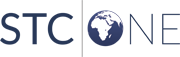
|